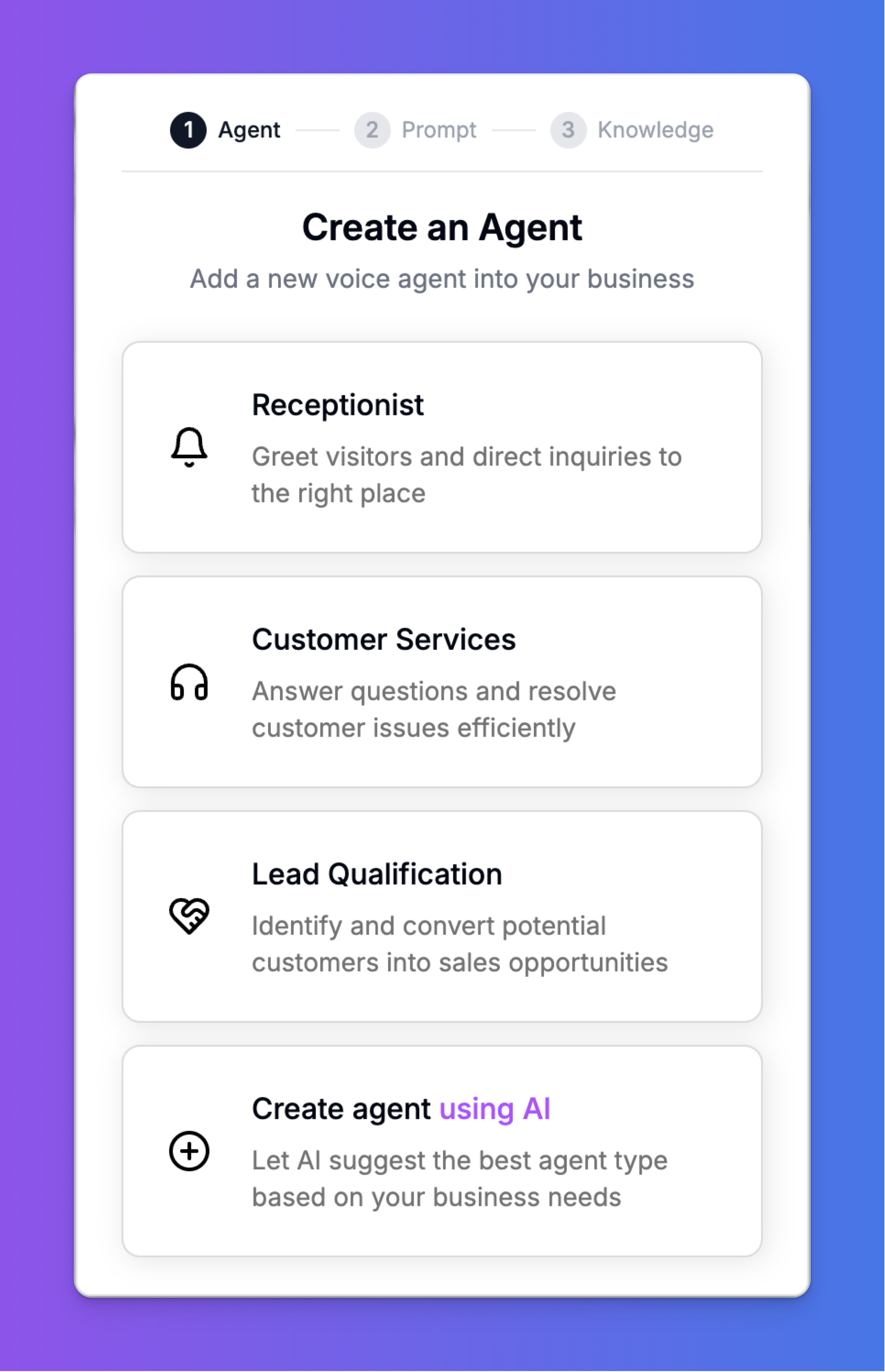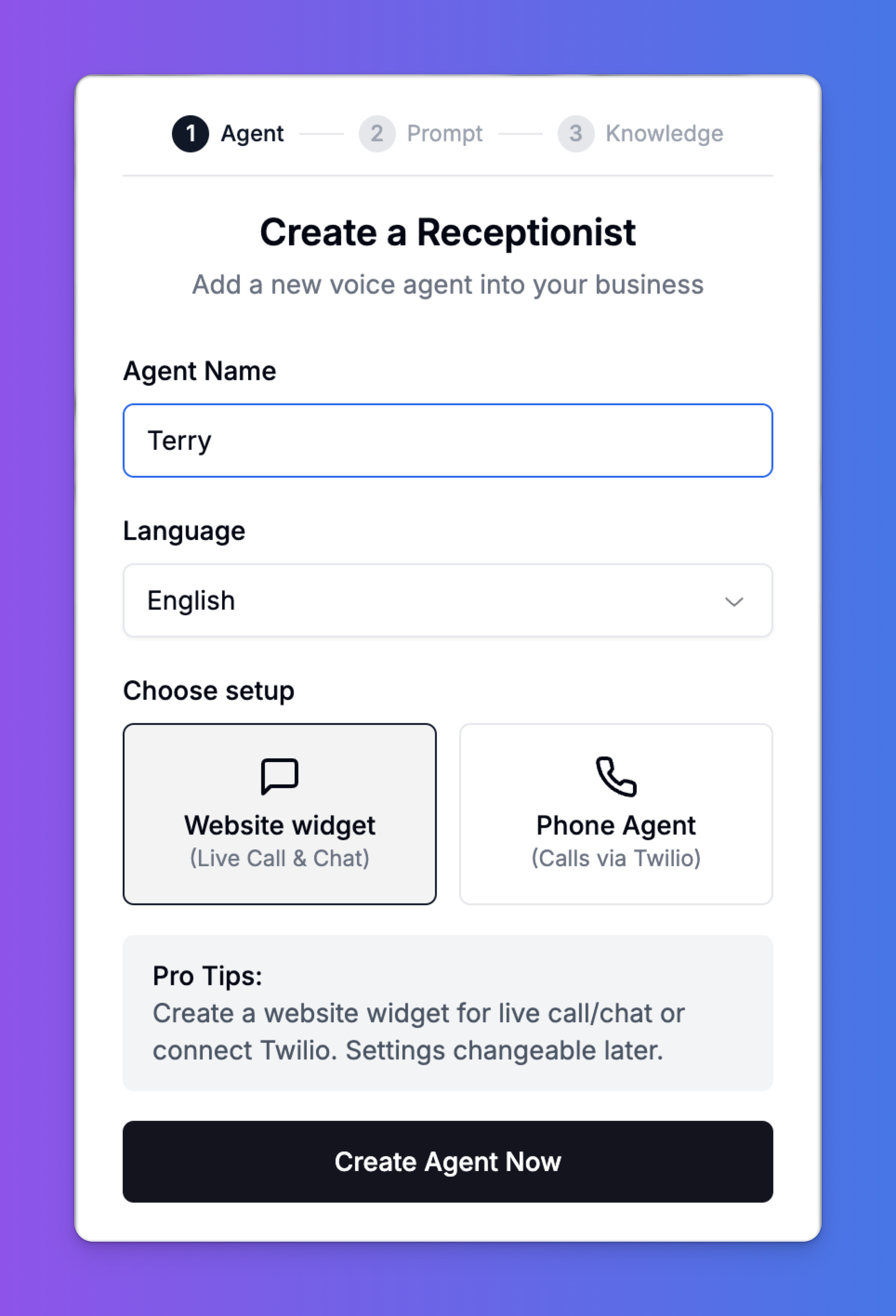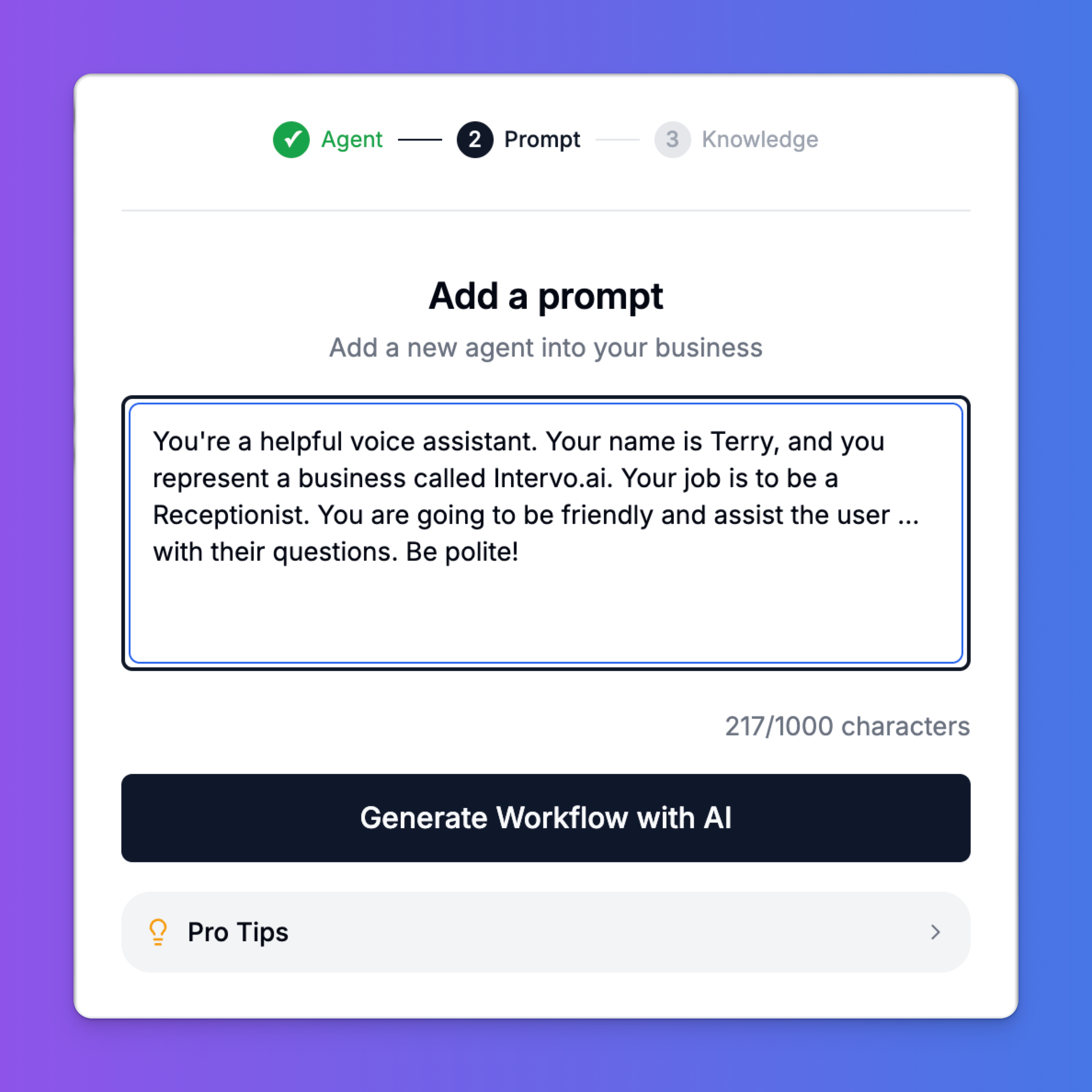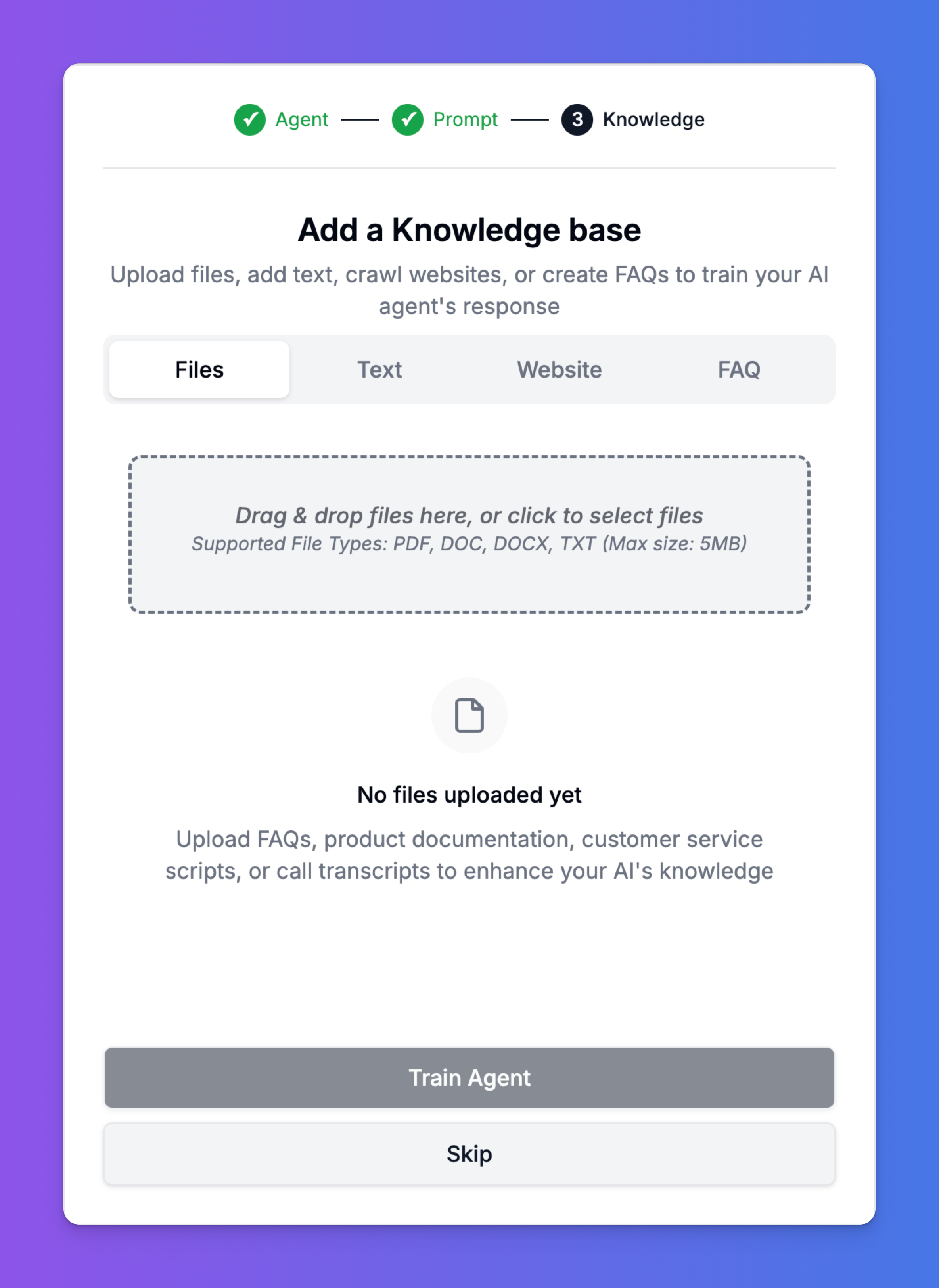Skip to main contentTutorial: Creating Your First AI Agent
Welcome to Intervo.ai! This guide will walk you through the entire process of creating your first intelligent AI Agent. The process is broken down into three main stages: Agent Setup, defining the Prompt, and building its Knowledge.
Let’s get started.
Step 1: Choose Your Agent Type
First, navigate to the “Agents” section in your dashboard and click on “Create a new Agent”. You will be presented with a selection of templates to get you started quickly.
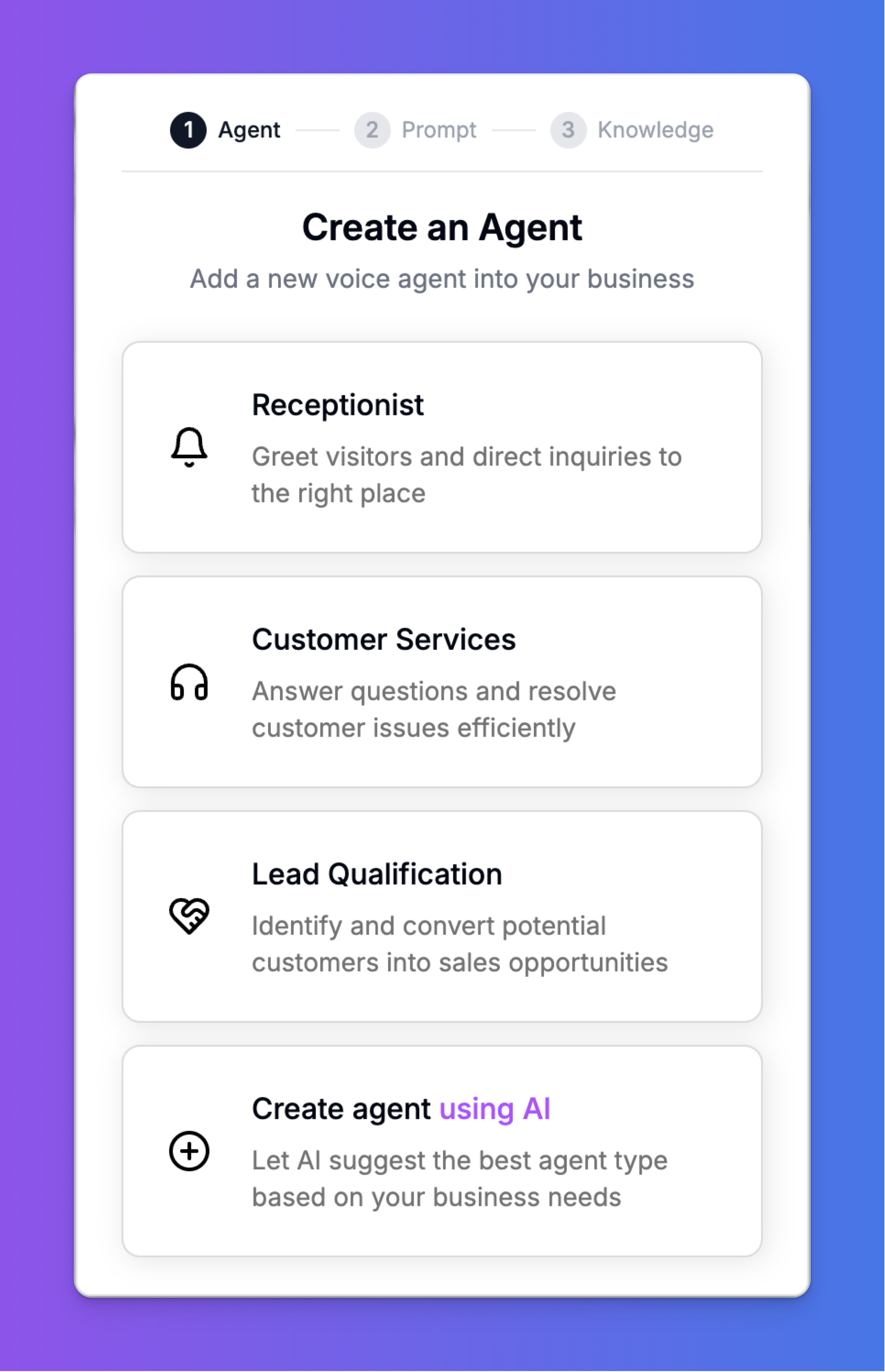 You have a few options:
You have a few options:
- Receptionist: Ideal for agents that greet visitors and direct inquiries.
- Customer Services: Designed for agents that answer questions and help resolve issues.
- Lead Qualification: Tailored for agents that identify and convert potential customers.
- Create agent using AI: If you’re unsure, let our AI analyze your business needs and suggest the best agent type for you.
For this tutorial, we will select Receptionist.
After selecting a type, you’ll need to configure the agent’s core settings.
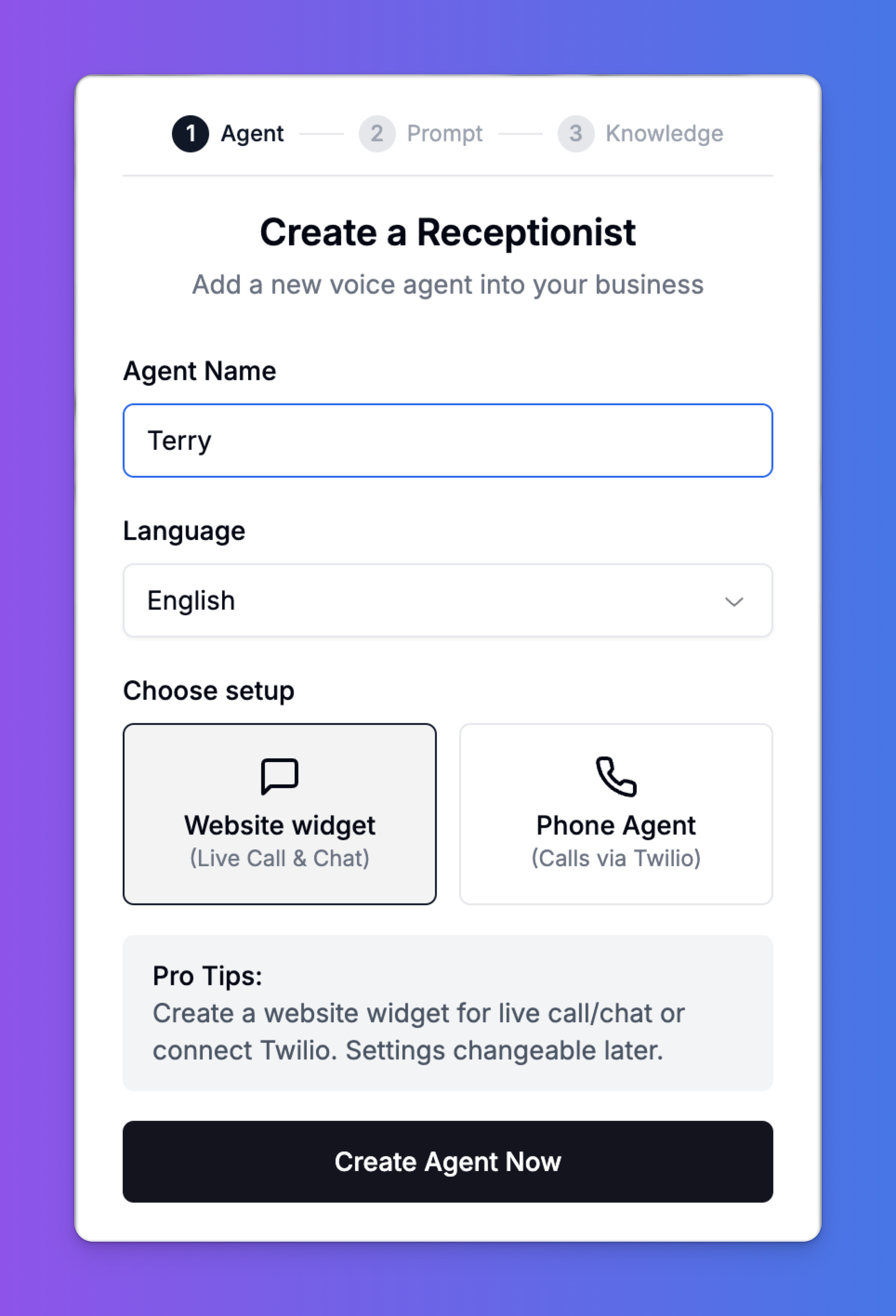
- Agent Name: Give your agent a memorable name. This is for your internal reference. Let’s call ours “Tanny”.
- Language: Select the primary language your agent will communicate in. We’ll choose “English”.
- Choose Setup: Select how you want to deploy this agent.
- Website widget: This will create a widget you can embed on your site for live call and chat functionality.
- Phone Agent (Calls via Twilio): This will connect your agent to a phone number to handle calls.
Pro Tip: You can start with a Website Widget and connect it to Twilio later. Settings are always changeable.
Once you have filled in the details, click “Create Agent Now”.
Step 3: Craft the Agent’s Core Prompt
Next, you will define the agent’s personality and primary objective. The prompt is the core set of instructions the AI follows in every conversation.
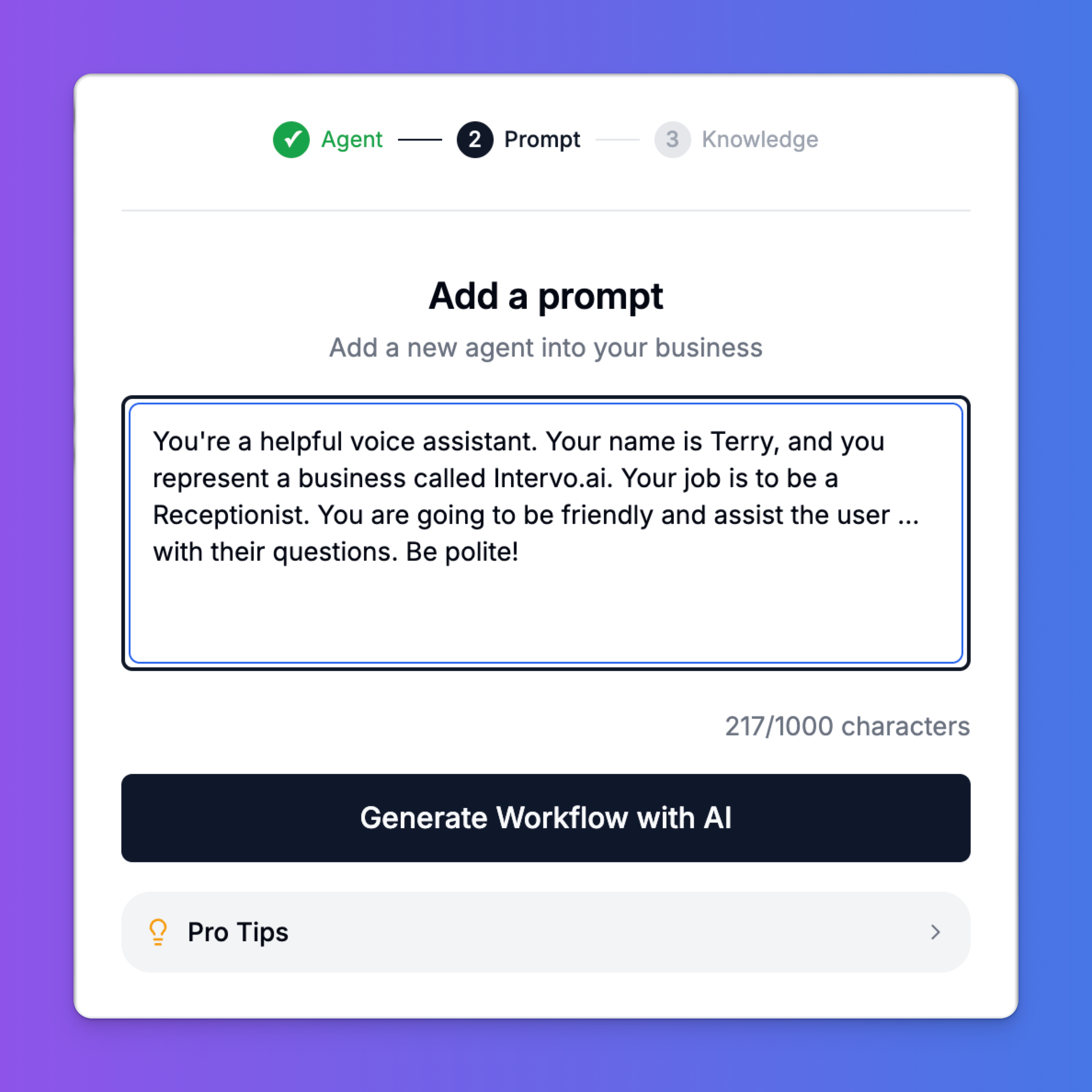 A good prompt establishes:
A good prompt establishes:
- Persona: Who the agent is (e.g., “Your name is Tanny”).
- Context: The business it represents (“You represent a business called ABC Business”).
- Purpose: Its main job (“Your job is to be a Receptionist… assist the user with their questions”).
- Tone: How it should behave (“Be friendly… Be polite!”).
You can write your own prompt or click “Generate Workflow with AI” to have our platform create a detailed prompt and conversation flow for you based on your agent type.
Step 4: Build the Knowledge Base
The final step is to provide your agent with the information it needs to answer questions accurately. An agent is only as good as its knowledge.
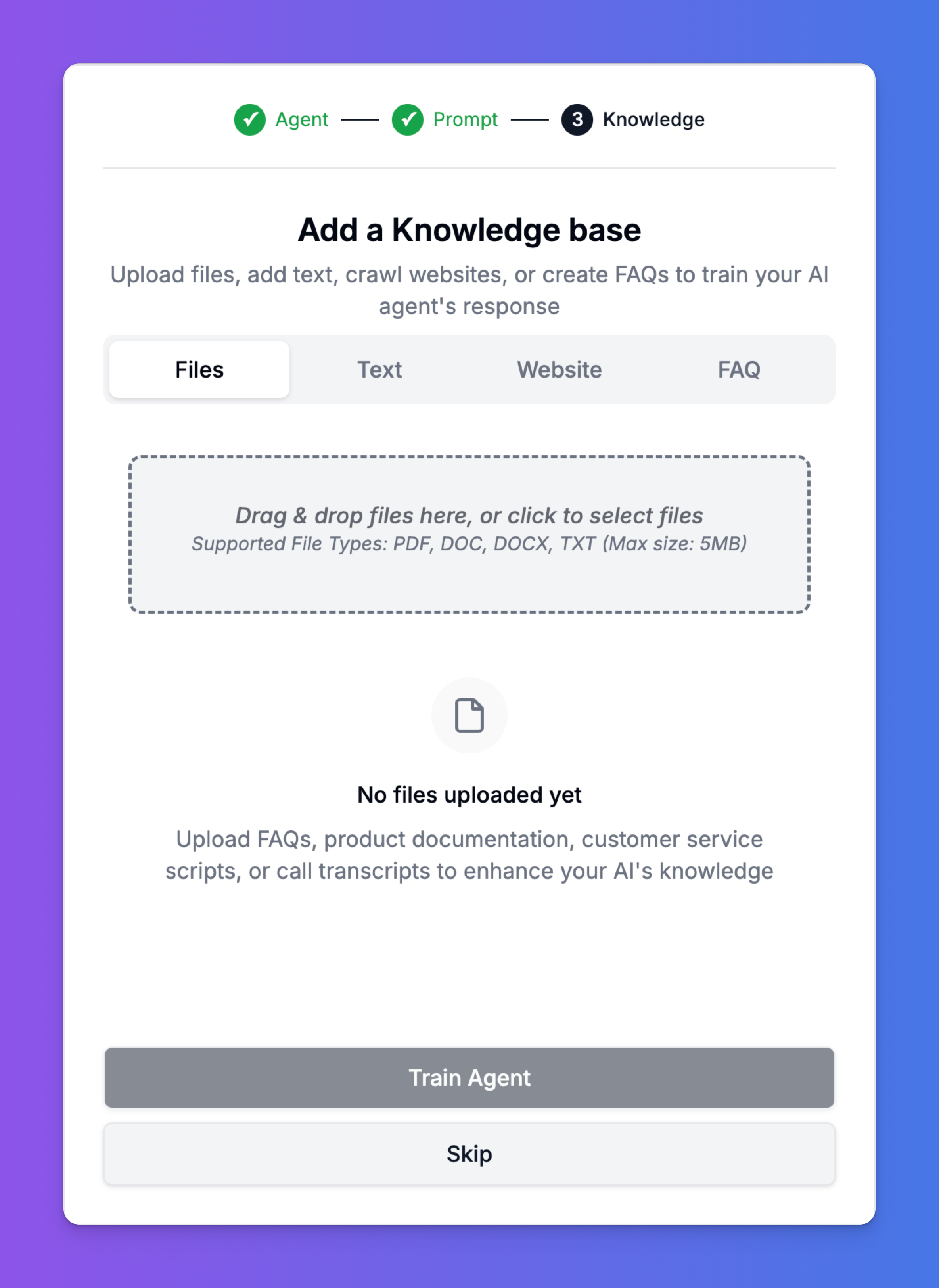 You can add knowledge from several sources:
You can add knowledge from several sources:
- Files: Upload documents directly, such as PDFs, Word documents, or text files containing product information, internal policies, or service details.
- Text: Paste in snippets of text directly.
- Website: Provide a URL, and our system will crawl the website to extract relevant information.
- FAQ: Create a structured list of frequently asked questions and their answers.
Simply drag and drop your files or choose another method to populate the knowledge base.
Once you have added your knowledge sources, click “Train Agent”. The system will process all the information and make it available to your AI agent. If you want to do this later, you can click “Skip”.
Congratulations!
You have successfully created and trained your first AI Agent. It is now ready to be deployed on your website or connected to a phone line to start interacting with your users. You can return to the agent’s settings at any time to modify the prompt, add more knowledge, or change its configuration.